Present your contacts with the right message, at the right time.

Scroll down for the full article or click a link below to your specific topic of interest.
- Log In
- Market Success
- On Market
- What do the button colours mean?
- Filter Agent
- Anniversary
- Data Download
- What does a manager see? Usage Dashboard/User Management
- Giving Feedback
Log in
Visit www.recontact.co.uk and enter your registered email address, Re:Contact will send your login email to your inbox with a 30-second wait to try again, click the email link and you're in for a 30-day period on the same device.

You're in! Here is your first look at Re:Contact and the 'Market Success' page which we can highlight in a moment, first I'll draw your attention to the Navigation bar on the left side of the screen, where clicking the x3 horizontal lines will open additional options and opportunities.

These additional choices are as follows;
- Admin Hub - Managers can check their teams' activity via the Usage Dashboard and add/remove users in the User Management
- Tools - Market Success, On-Market, Anniversary and Market Download
- Department - Switch between Sales and Lettings
- Areas - Switch between areas/branches/patches set up to match your business
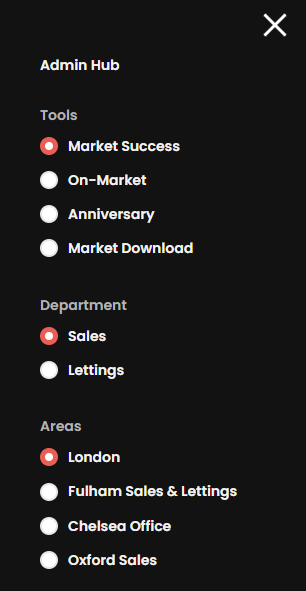
Market Success
Re:Contact will present a list of live market success stories for your area, under such triggers as Under Offer/SSTC, Recently Sold or New (to the market) for Sales. Presenting Under Offer, Let Agreed or New (to the market) for Lettings. It will show the following information on that property;
- The Property Address
- Number of beds/baths
- Type of Property (Flat/House)
- District
- Price
- How long since that market update
- Days on Market
- The Agent for that property
- Opportunities
Each of these properties has had a positive experience and in the example image below - are Market Success - Sales - Under Offer/SSTC. For each of these properties, Re:Contact will highlight the number of contacts known to you from your database for that same road, that can be called and have this information nurture them to the market or be a reason to get in touch and keep a relationship with.

In this example below we have Market Success - Lettings - New, showcasing a new property to the lettings market and those you know nearby who may be interested in letting their own property. Depending on your CRM records, you could have both Landlord and Tenant contact details linked to an address, providing multiple types of conversations and offers of the services you can provide.

Clicking into any of these Market Success properties for Sales or Lettings will present additional information to you concerning the known contact opportunities related to that success;
- The Property Address
- Type of Property
- Location and Distance
- Size in Bedrooms and Sq Ft and Percentage Size Difference
- Last Sold
- Last EPC
- Last CRM Update
Use these to benefit your messaging - in the Sales image example, number 29 is also a 2-Bed Flat with a similar-sized property, they had an EPC in Feb 2022 and your last contact date with them was in 2018. They haven't sold since - why? Could this local success story of only 47 days on the market and the price achieved influence them coming to the market? Would they be interested in how that success has affected the price of their own property? Click the green CRM button and link back to your CRM for the personal contact details you hold - give them a call/email/text.
What do the button colours mean?
You may have noticed the Green, Red and Blue button colours in the last image. This is Re:Contact filtering your known properties and how up-to-date they are with the live market.
- Green - This should be the majority of your results and are your known properties/contacts, much like a traffic light, green is good to go, click that opportunity!
- Red - This property has sold since the last contact date you listed for it, meaning your known contact is likely out of date. Skip OR put a call/email/text in and see if they would like to share where they've moved to and if local, they'd like to be kept up to date on market developments etc via you or your team - becoming a future Re:Contact opportunity.
- Blue - Was Green and has been clicked by you or a team member already - meaning no double touch points. Who clicked it? - Check the Notes to show the date/time/name and any manual notes they left.

Filter Agent is a search bar option within Market Success or On Market results pages of Re:Contact.
Filter Agent - Market Success
Why search for my own business in Market Success?
Prioritise your own Market Success stories by entering your agency name in the Filter Agent option, which will list all of your agencies' matching properties and the known contact opportunities nearby to market to - what better than spreading news of your own success?
In the example below, a Knight Frank agent could partially search their brand name and Re:Contact will start filtering those that match, now that agent can actively work through those opportunities they may consider an easier conversation, capitalising on their own success.

Why search for a competing business in Market Success?
If you don't personally hold the majority market share in your area, there could be a business case for capitalising on the success of others, especially with the people you know in an area, making them aware of a property moving fast on the market nearby to them or achieving a price that might appeal to that contact for example.
Use these opportunities to stay in touch with your database and see if they'd be interested in seeing how that success has affected their home's expected price. A call is quicker and more personal than any paper-based marketing your competitor may use to market this success and there's nothing wrong with keeping in touch with your database and any unique selling point or value add you could provide in comparison. Agents use comparable information regardless of the agent all the time for valuations, this can be held in the same regard.
On Market
Re:Contact presents all live market properties that you know within your CRM database at key trigger points in their individual market journey, these triggers include;
- Reduced
- 16+ Weeks
- 12+ Weeks
- 8+ Weeks
- New (to market)
Re:Contact will present some key information about the property, this includes;
- The Property Address
- Number of beds/baths
- Type of Property (Flat/House)
- District
- Price
- How long since that market update
- Days on Market
- The Agent for that property
- Size in Bedrooms and Sq Ft
- Last CRM Update

Whereas Re:Contact Market Success focused on those nearby to market to, Re:Contact On Market is focused on that individual property you know and highlights key times you can get in touch with your expert advice and alternative options you could offer them. The button colours remain the same meaning, Green - good to go, Red - a missed opportunity but a valid CRM data cleanse opportunity, perhaps make a note of the address in your CRM for future anniversary mail marketing to nurture future contact details? Blue - someone in the business already has it covered, move on to the next opportunity!
Filter Agent - On Market
In comparison to Market Success being focused on your own agency name to filter against, with On Market, use it to target known competitors you feel confident offering alternative services against to those properties they currently have on the market.
The best user case for using the Filter Agent option within the Re:Contact On Market opportunities is to search for particular competitors to actively target their stock rather than the On Market opportunities presented originally by their time on the market or being Reduced. Target your opportunity, call/email/text to initiate a timely conversation and nurture your value-add to your known contact.
Anniversary
The Anniversary feature will present all known contacts triggering their respective yearly periods since moving to their property. Use the filter feature in the top left to select specific types of homes or any timeframe below an annual multiplier. Agents get fantastic results from Anniversary campaigns and getting personal call/email/text ahead of any letter send can be a great opportunity.
1, 2, 3, 5, 7, 10+ Years as Default. Filter Options Price Range, Number of Bedrooms, Property Types, Additional Dates.

This, like all other Re:Contact features, works for both Sales and Lettings, opening up conversations or referrals to mortgage advisers, tenant renewals, or whether another move is on the horizon.
Data Download
Re:Contact's Data Download feature allows for a full market download into an easy-to-read table format, this can include or exclude your existing known properties, allowing it to be used for dishing out fresh prospecting opportunities to the team or keeping tabs on properties known to you. Filter by;
- Patch/Postcode Area
- Price Range
- Number of Bedrooms
- Property Type
- Time on Market
- Trigger
- Address - Full/Partial

These filters and respective triggers allow for full customisation of the market data you wish to utilise within the business.

Check your downloads folder for the CSV File of the downloaded results. Access in your own time or share like any other internal document.
What does a manager see?
Managerial representatives within a branch or overall business structure can show as 'Owner' or 'Admin' within Re:Contact, allowing oversight of the businesses' 'Users' and the opportunities they have followed up with. Owners and Admins can add other company users to the platform should the team expand or if you find it more beneficial to involve other team members in utilising Re:Contact in their day-to-day activities. Users can also be assigned different 'Areas' should they move patches within the business, or deleted if leaving the company altogether.
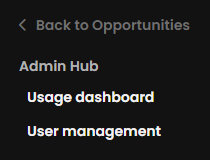
To do all this, within the Navigation panel (x3 horizontal white lines in the top left of the screen) is the Admin Hub visible only to Owners/Admins. Within that, you have the Usage Dashboard and User Management options.
Usage Dashboard
Used by management to get a quick-glance summary of Re:Contact results over a given timeframe, the Usage Dashboard provides two main elements - 'Summary' and 'Users'.
Summary
The Re:Contact Summary page will show the total number of contacts engaged by the team with the total value number attached to the opportunities they have clicked. These are further broken down into;
- On Market
- Market Success
- Anniversary
Each of these will showcase the various triggers related to each of these, for example, Under Offer/SSTC, Recently Sold and New for Market Success. 'Contacts engaged' tracks the number of each of these triggers and adds the values together to provide a total value tapped into so far using Re:Contact. To review these figures further, managers can select the Time Frame those opportunities have been clicked within, these are;
- 48 Hours
- 7 Days
- 14 Days
- 28 Days

Users
Re:Contact lists all active users for your branch or company, how many opportunities they've opened, broken down to per day over the selected time frame and businesses can provide a target number to add to a scoring system if they want, with a star rating system out of 5.
User Management
Add, edit or delete other Re:Contact users as necessary. All that is required to add a new team member is their Email Address, Name as you want to see it within the system and the Area you want to assign them to, then whether they are a User, Admin or Owner, then click 'Add' and they'll be able to log in via www.recontact.co.uk the same as previous existing users.

To edit a user, they will all be listed on this page in the order they were added, simply click 'Edit' and select the elements you wish to change from Email Address, Name, Area and their User Level. To delete, click the 'X' symbol on the far right and confirm when asked to.
Feedback
The development team at Homesearch are always looking for feedback on the Re:Contact, including any bugs or errors and your own ideas on what could improve the platform and how it presents all your opportunities to you and/or your teams. We also love to provide the opportunity to rate your experience. All ideas and feedback help towards present and future fixes, updates and features to improve agents' day-to-day work.
![]()
For this reason, the Feedback feature is built into every page to be accessible and ready when you are. Use it to screen grab, snippet or highlight specifics, draw, write notes and explanations, whatever method suits you best to convey the professional messaging we can review and act upon. Thank you!

Rate Your Experience
Simple in concept and design - rate your experience when convenient - 5 stars right?
If you're not able to do something specific causing a knock to your experience, refer to our Knowledge Centre articles or Report an issue (explained next).

Reporting an issue
We've got some great built-in tools to use in reporting any bugs you find, the default one loading a Click & Drag to Draw Tool. In addition to this, on the left of your screen, you'll see other options that include text boxes, drawing tools etc to best suit your method of highlighting what you want to share with us.

On the right of your screen, you will find the main text box, just provide an explanation and click 'Submit' and it will be sent to the dedicated development team to be reviewed.

The record button in the image above allows users to do short screen-recordings too.
To back out of any reporting at any stage, click the red 'X' in the top right of your screen.
Send an idea
With one fascinating element of Re:Contact being how flexible it can be, our dedicated development team can easily review new ideas and adapt any active roadmap of changes/updates to the platform to suit the end users, you, our valued clients, in what best to present you and how this looks visually.
Please share any ideas, however big or small that you think would add value to you, the team, the business and your overall experience.

Again picture and short video tools are available to assist you and your request, leaving an email allows us to update you and ask further clarifying questions if required and most importantly - to thank you!
Conclusion
We hope that this article assists you in your day-to-day Re:Contact usage, any feedback you'd like to share or suggestions for articles that will help you please email support@homesearch.co.uk
