Usage Dashboard and User Management
What does a manager see?
Managerial representatives within a branch or overall business structure can show as 'Owner' or 'Admin' within Re:Contact, allowing oversight of the businesses' 'Users' and the opportunities they have followed up with. Owners and Admins can add other company users to the platform should the team expand or if you find it more beneficial to involve other team members in utilising Re:Contact in their day-to-day activities. Users can also be assigned different 'Areas' should they move patches within the business, or deleted if leaving the company altogether.
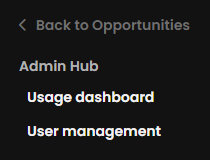
To do all this, within the Navigation panel (x3 horizontal white lines in the top left of the screen) is the Admin Hub visible only to Owners/Admins. Within that, you have the Usage Dashboard and User Management options.
Usage Dashboard
Used by management to get a quick-glance summary of Re:Contact results over a given timeframe, the Usage Dashboard provides two main elements - 'Summary' and 'Users'.
Summary
The Re:Contact Summary page will show the total number of contacts engaged by the team with the total value number attached to the opportunities they have clicked. These are further broken down into;
- On Market
- Market Success
- Anniversary
Each of these will showcase the various triggers related to each of these, for example, Under Offer/SSTC, Recently Sold and New for Market Success. 'Contacts engaged' tracks the number of each of these triggers and adds the values together to provide a total value tapped into so far using Re:Contact. To review these figures further, managers can select the Time Frame those opportunities have been clicked within, these are;
- 48 Hours
- 7 Days
- 14 Days
- 28 Days

Users
Re:Contact lists all active users for your branch or company, how many opportunities they've opened, broken down to per day over the selected time frame and businesses can provide a target number to add to a scoring system if they want, with a star rating system out of 5.
User Management
Add, edit or delete other Re:Contact users as necessary. All that is required to add a new team member is their Email Address, Name as you want to see it within the system and the Area you want to assign them to, then whether they are a User, Admin or Owner, then click 'Add' and they'll be able to log in via www.recontact.co.uk the same as previous existing users.

To edit a user, they will all be listed on this page in the order they were added, simply click 'Edit' and select the elements you wish to change from Email Address, Name, Area and their User Level. To delete, click the 'X' symbol on the far right and confirm when asked to.
