A step by step guide on how to upload A4 letters and A5 postcards PDFs
Select the 'Letters' tab at the top of the screen and select 'PDF' as shown below. You can either click on 'Upload New' for a new PDF, or select a previously uploaded PDF.

If you wanted to upload a PDF for Prospector, first select 'Send Letters to X potential vendors' and click the edit pencil of the letter you want to change

From here, you can select 'Upload PDF' and select the document you have saved from your computer. 
Download a PDF:
You can design your own letter through platforms like Canva or Microsoft word. Once you have designed your letter/ postcard you need to make sure you save/ download this as a PDF to be able to upload onto Homesearch. An example of how to download a PDF on Canva is below
A4 Letter
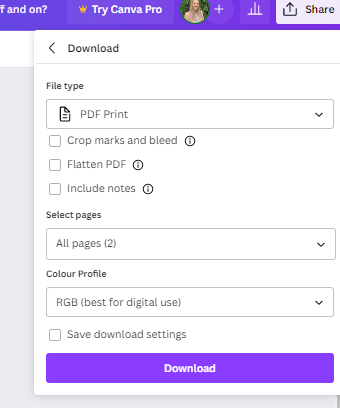
A5 Postcard
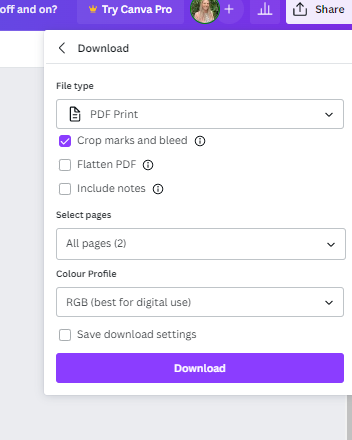
You do not need to leave any space for property addresses, all letters/ postcards go out in envelopes and we print the addresses on the front of the envelope. This gives you the freedom to design whatever content you like!
PDFs can be landscape or portrait as long as the measurements are in line with the below
A4 single sided letter = 210mm x 297mm (DO NOT include crop and bleed marks)
A5 double sided postcard = 210mm x 148mm (please DO include crop and bleed marks)
If you would like more information on PDF sizing please see the article below for further information
