A guide to creating new templates, editing them at the company level and choosing the right one to send.
Using the top navigation from any part of the system, you can create a letter template at any time. Click Template builder under the Letters drop-down.

In the new builder, you can create your own personal template or access one created at a company level using the appropriate tab. As before, you can still upload both A4 and A5 PDFs should you require more flexibility.
Template Types
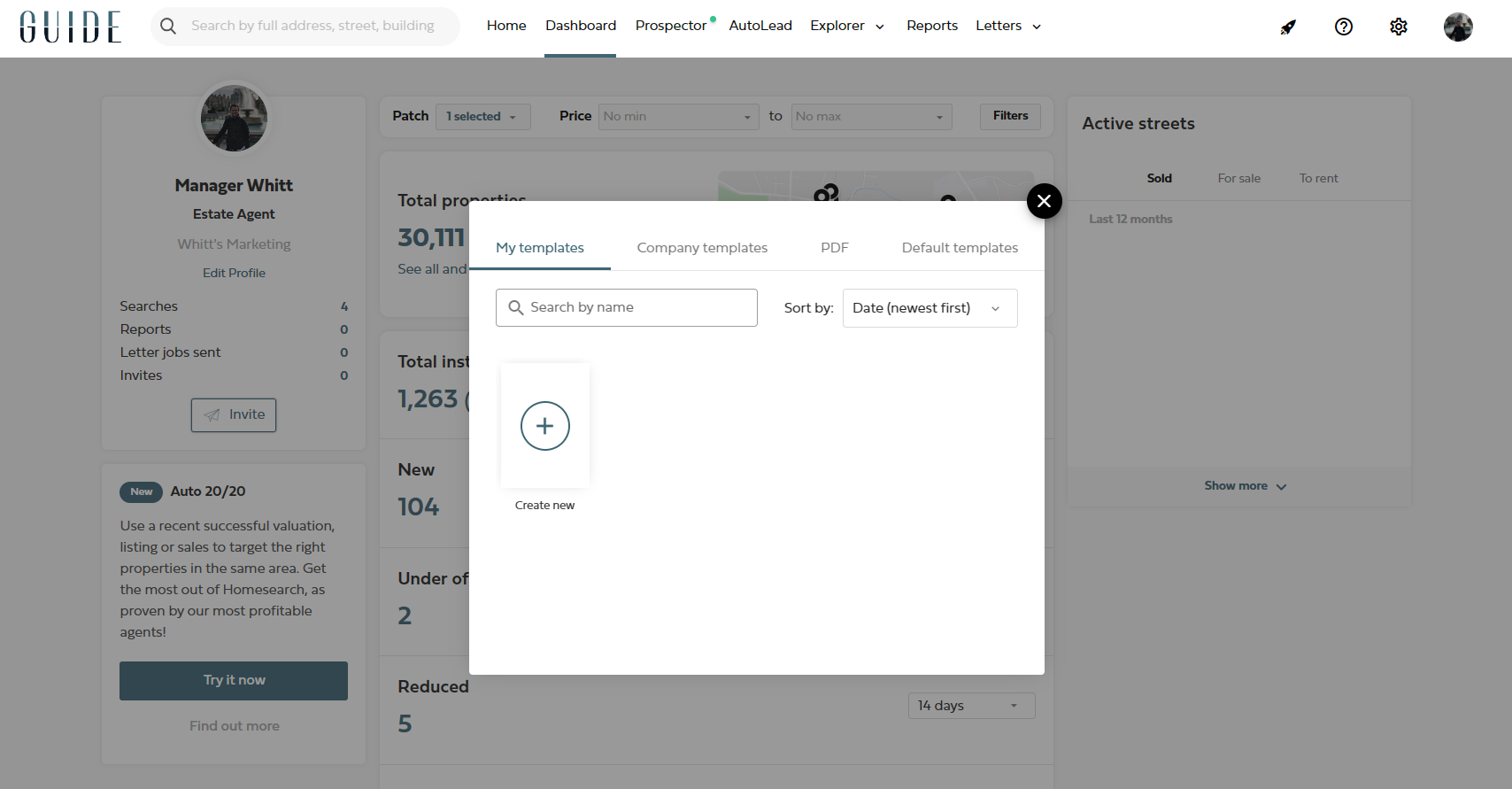
My templates: Templates you've created that are personal to you.
Company templates: A company or branch manager has the ability to create a template that is accessible to all users at that company or select branch(es). The header and footer images will be uneditable and the text will be created already, but free to edit for unique campaigns.
PDF: Previously uploaded A4/A5 PDF files.
Default templates: If you're looking for the Homesearch pre-built letters to get you started with some content, you'll find these here.
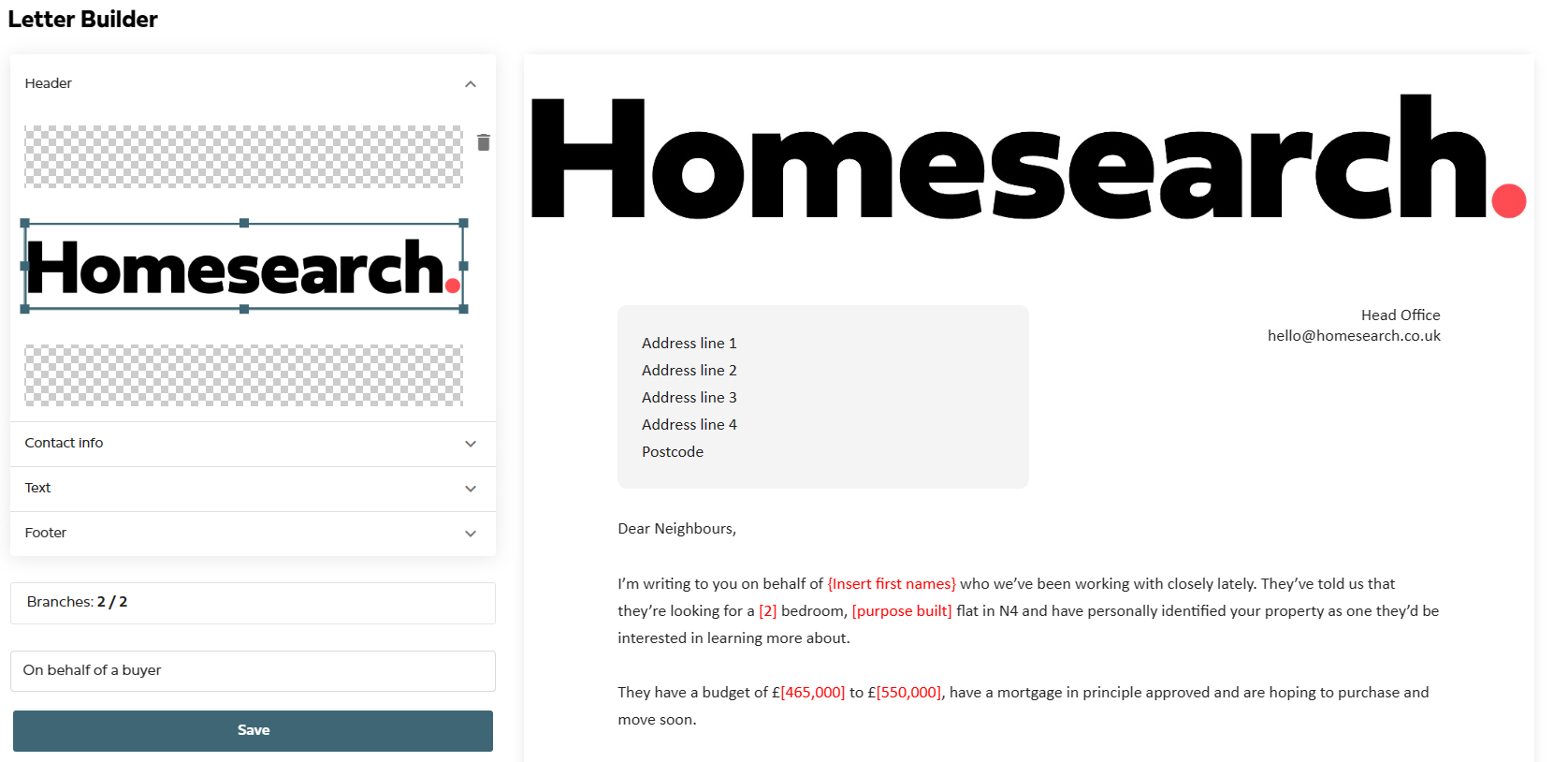
The new builder allows you to upload a full-bleed header image, which can be resized and repositioned as required. Note: this is a full bleed section so a 3mm border will be cropped, so ensure your image is sized correctly.
Footer Images
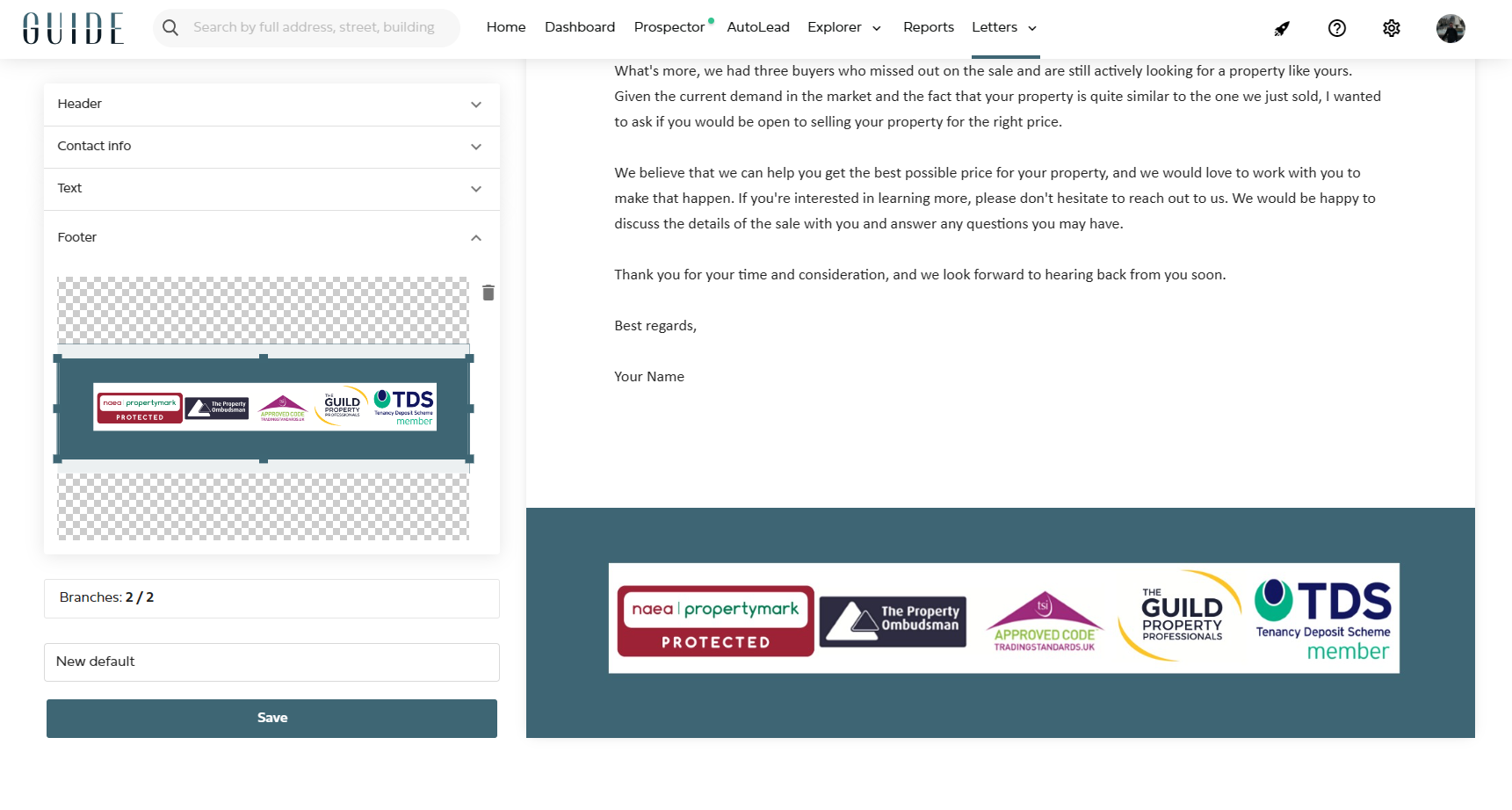
You can now include a footer image here, allowing you to include:
- your signature
- social media Links
- associated trading standards
- a QR code to your Homefinder tool
All the editing is done in the left panel and the letter will preview on the right. If you're creating a company template, you can select which branch this template will be created for. Finally, name your template to identify it later on.
That's all to it! Once you've created the template this can be sent on any style campaign. You can delete, and make copies of templates, keeping them up to date with your latest marketing material.
